Override lists
Background Information
Console Server owners do not have access to the actual lists (whitelist, banlist, and priority list), which are usually contained in text files. Instead, we have text fields on the Nitrado dashboard with a fixed size limit of 64 kB. Because of this, some servers may experience issues with large lists exceeding this size and require a "workaround" provided by Bohemia to manage these lists effectively. Additionally, changes to these lists are not immediately reflected on the game server but are replicated every few minutes. This causes a delay when adding a username to a list, unlike if we had direct access to the actual files.
Enabling Override Lists
To enable one or more override lists, you need to create the corresponding file(s) in the appropriate folder:
- For a PlayStation server, use the
dayzps_missionsfolder. - For an Xbox server, use the
dayzxb_missionsfolder.
The files you need to create are: ban-override.txt, whitelist-override.txt, and priority-override.txt. Click here for reference images showing where to create these files.
Disabling Override Lists
To disable one or more override lists, simply delete the corresponding file.
Important Notes
- Do not use this feature unless absolutely necessary, as it has more drawbacks compared to the default list.
- If you use one or more of the override files, the corresponding lists will be affected as follows:
- The content of the default list will be completely ignored.
- Changes will only take effect after restarting the game server .
- You may encounter difficulties using third-party services for list management if they do not support this feature (DayZ++ does support it).
Setup Showcase
Step 1
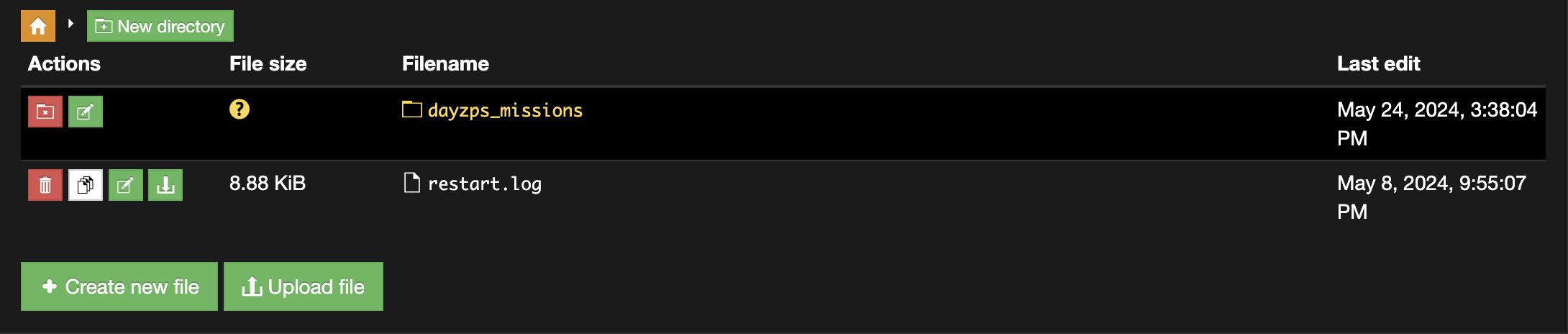 Head into the
Head into the dayzps_missions or dayzxb_missions directory (depending on whether you have a PlayStation or an Xbox game server).
